Excel allows you to add background colors to cells, including gradient fills and patterns, so you might expect that it would be possible to use an image as the background of a cell.
Basic cell formatting is explained in our completely free Basic Skills E-book.
Formatting is covered in more depth in our Essential Skills Books and E-books, including gradient fills.
It isn’t possible to do this in the current version of Excel; images can be added, but they are ‘free floating’ and not tied to specific cells.
Adding images to an Excel workbook
You can insert a ‘free floating’ image by clicking: Insert > Illustrations > Pictures
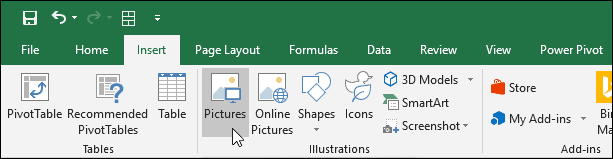
Perhaps Microsoft will add the ability to use pictures as cell backgrounds in a future version of Excel, but for the moment this is the only way to insert a picture into a workbook.







