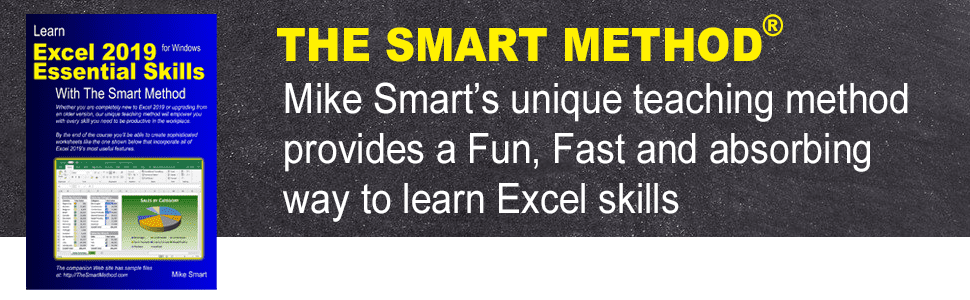
Pages: 377
ISBN:978-1909253346
Dimensions: 8.27 x 0.88 x 11.69 inches
Weight: 1.96 pounds
Here are just a few of the things you will learn with this book.

This book will teach you the correct, professional way to create formulas.
You’ll learn both the mouse method and keyboard method. You’ll master absolute, relative and mixed cell references (like the ones shown in the example above).

The Excel function library now has over 500 functions but most Excel users only master a handful of them.
This book will teach show you how to use Excel’s Formula AutoComplete feature to quickly add functions to your workbooks.

Flash Fill is an amazing Excel feature that most Excel users don’t understand. The concatenated names in the example above were automatically created by Flash Fill.
You’ll learn how to take Flash Fill to the max and to use Automatic, Manual and Multiple Example Flash Fills to solve common business problems.

This book won’t just teach you chart basics. It will teach you absolutely everything there is to know about charts. You’ll create bar charts, pie charts, line charts and dual axis charts. You’ll master chart elements, chart filters, callouts, styles, axis, titles, plot area, callouts… and absolutely every other Excel chart skill.

The Excel designers knew that a picture paints a thousand words. This book will enable you to bring your data alive with a mastery of all of Excel’s conditional formatting and sparkline features. Your data will never look the same again as you add data bars, color scales, icon sets and control when they appear with Excel’s sophisticated Rules Manager.

Excel now has extensive cloud computing features that you simply cannot ignore. You’ll learn to e-mail tiny links to your workbooks rather than use huge e-mail attachments. Excel now allows multiple users to work together on the same workbook via the Internet – wherever they are. The book dedicates an entire session to mastering cloud computing skills.
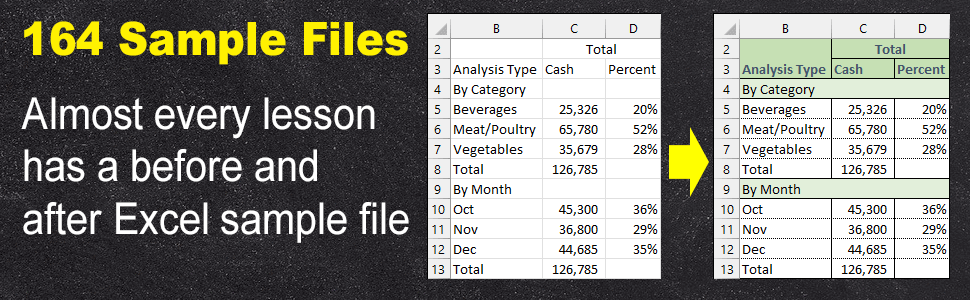
4 Responses
Will you ever have videos regarding these? I saw your comments on why the earlier versions were not effective now on video?
Just like Windows 10 and many other modern software products, Excel is now a rapidly evolving product. While you can still buy the “pay once use forever” version of Office (Office 2019), our research suggests that most users now purchase a low-cost subscription to Office 365. Just like Windows 10 there is a major new semi-annual release of Office 365 in January and July every year (though Excel 2019 users will be forever limited to the features that were available in late 2018). The July 2019 Excel 365 update will be a big one with major changes to look-and-feel as well as some stunning new features (creating a major rift between Excel 365 and Excel 2019). For this reason we produce both Excel 2019 and Excel 365 books. The Excel 365 book has a new edition published every six months (to match latest semi-annual Excel 365 version) in January and July each year (we are the only publisher that does this). Of course, video lessons that are always out of date (and show screens and features that are different to those on the student’s computer screen) would hinder rather than assist the learning process and it would be impractical for us to re-make over 40 hours of video lessons every six months (our older video courses took at least six months just to record and edit). Having said this our old courses for Excel 2007, 2010 and 2013 remain useful for these (now retired) versions. As you have mentioned, there is an article that discussed this subject more fully here.
Hi!
My name is Alba Breen
I bought The Smart Method 2019 for Mac, and I’ve been a little frustrated with the Lesson 2 – 7 Number 4 ( Select the same non-contiguous range with the Keyboard). It is not working:( . Also every time I click Fn, F8, and Fn, F8, Shift key, the iTunes app comes to the screen.
I have a Mac 2019 computer.
Hope have some help.
Hi Alba,
The F8 key launches iTunes by default. Holding down the Fn key before you press F8 should prevent this and allow the F8 key to work as the ‘standard’ function key that is expected by Excel. Make sure you are holding down Fn before pressing F8, rather than just pressing the keys in sequence.
If you’re definitely holding down the keys correctly, it’s possible that this his being caused by an ‘fn lock’ of some sort. Some keyboards have an ‘Fn lock’ feature that will reverse the behaviour of the fn key. If a feature like this is enabled you should be able to just press the F8 key alone without holding down Fn.
I hope this helps and you’re able to complete the lesson.